Here, we'll show you how to sync your Foursixty dashboard with your Shopify store.
In this article, we will show you how to sync your Foursixty dashboard with your Shopify inventory. Not only does this make making your content shoppable easy, but you'll also have immediate access to features exclusive to Shopify.
Step 1:
Log into Foursixty.com, click on Integrations in the upper menu, then click on Connect Shopify.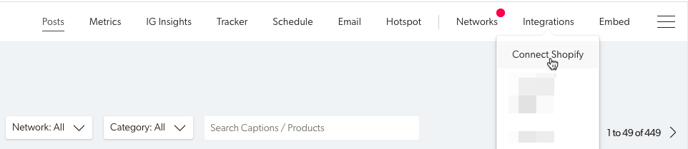
Step 2:
In the second step, you'll be brought to a screen to enter the URL of your Shopify store. Type your myshopify store URL in the field provided and click the Install button. 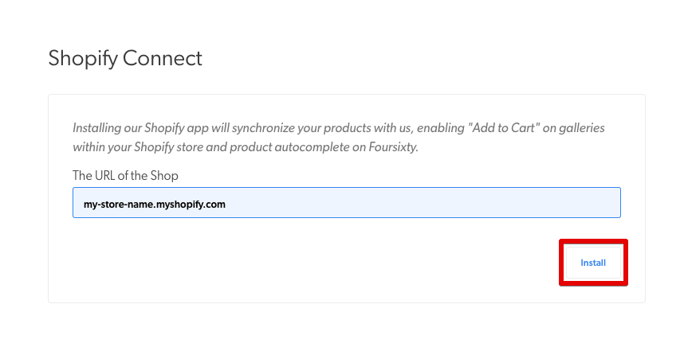
Step 3:
You'll now be brought to a Shopify login screen to enter your username and password to your Shopify store.
If you have already logged into your Shopify store in another browser session, your browser may auto-authenticate this step as it will remember that you are logged in. 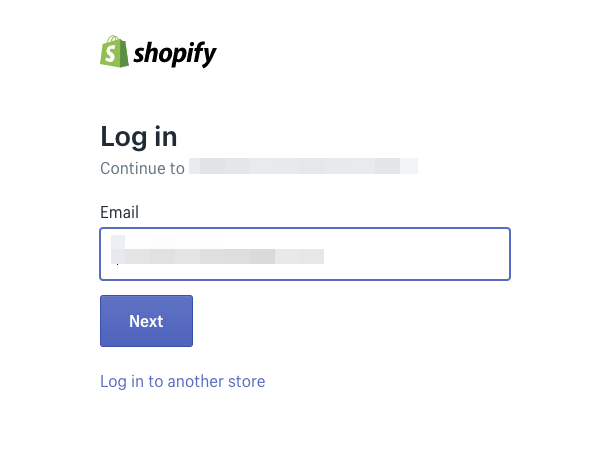
Step 4:
Once you are logged into your Shopify account, you'll be brought to a final verification page to confirm that you are adding Foursixty as an app to your Shopify store. Click the "Install App" button to finish up.
Step 5:
After clicking the "Install App" button in Shopify, you will be brought back to your Foursixty DASHBOARD where you'll see the final confirmation window that everything has been added correctly. At the top of the page a green box will read "Your Shopify store is connected".
This confirms that your Shopify store has been successfully connected to your Foursixty account.
If you encounter any difficulties with this process or have any other questions, please reach out to us here!
