Create category specific galleries and embed them anywhere.
PLEASE NOTE: This feature requires you to be subscribed to the Complete (or higher) plan.
Creating and integrating Category galleries is actually very simple!
First, assign a category to your posts. Here's how:
1. In your Foursixty Dashboard click "Add Category":
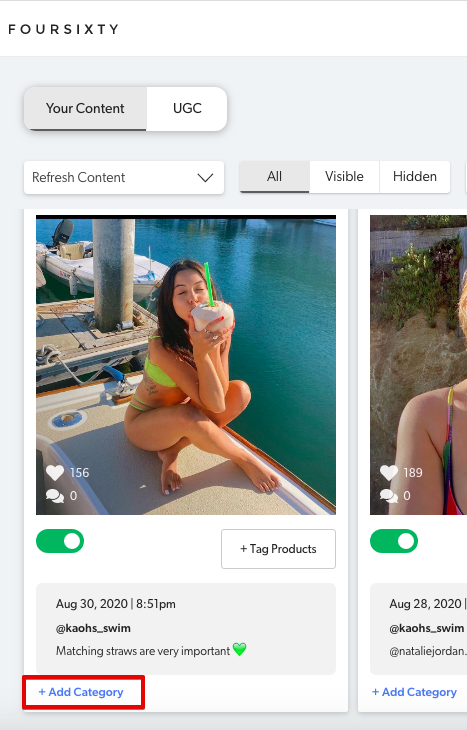
2. Categorize the photo by adding category labels. Please make sure to Click the new/previous Category after typing each category to lock it in, then click Save to save them in the system. e.g. Denim, Sweaters, etc.
Please Note: DO NOT use ANY symbols or spaces when creating your categories as they will cause the galleries not to work.
When you are creating a new category: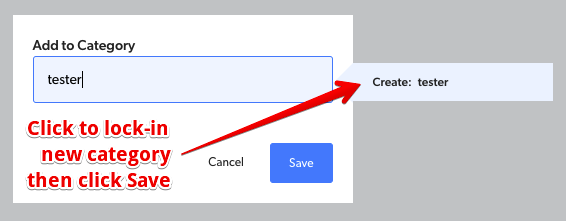
When you are using an existing category: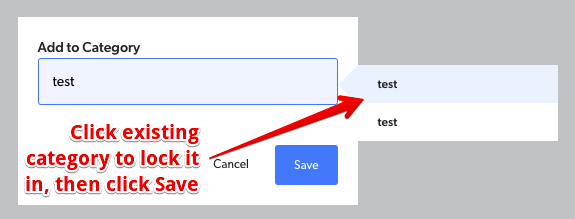
You'll now see all the category labels you applied to each photo on the Posts page!
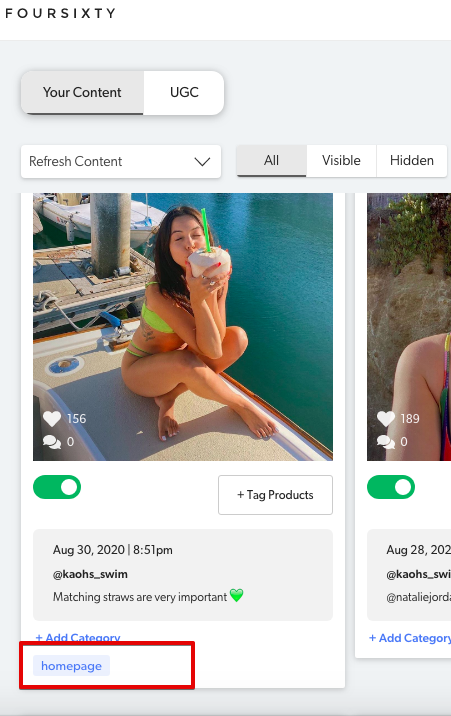
4. HOW TO CREATE YOUR GALLERY BASED ON THAT CATEGORY
To do this, click Embed, go through the steps to create your gallery with all of your customizations, then on the step just before you receive the generated code, select the category you'd like featured within the gallery.
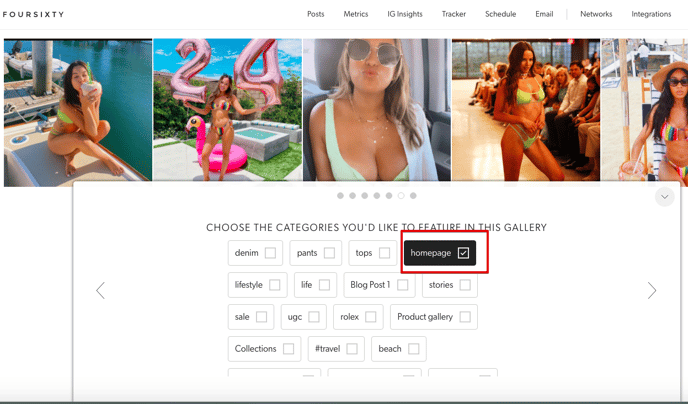
The category you select will automatically get built into the code and will tell the code to ONLY showcase images with that category assigned to them.
We don't recommend adding more than one category per embed code as it may cause over-filtering and show nothing.
If you encounter any difficulties with this process or have any other questions, please reach out to us here!
