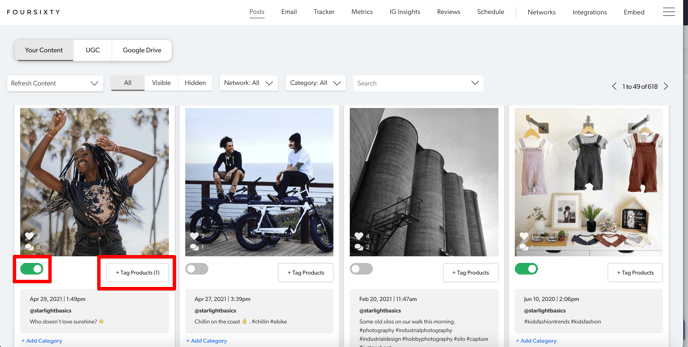Here are the steps you need to make to make your photos shoppable.
In this article, we will show you how to make your Instagram posts shoppable in your Foursixty gallery.
Step 1:
Log in to your Foursixty account and go the section called POSTS (see the image below for reference).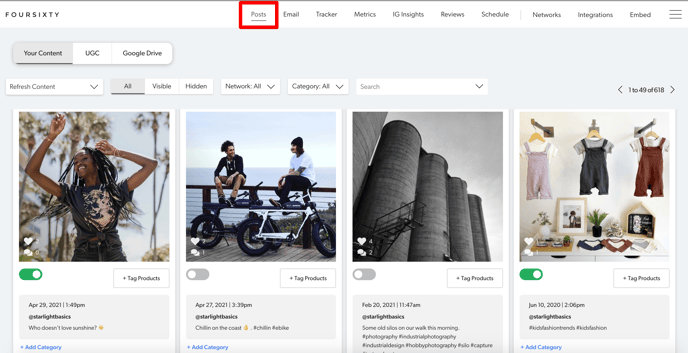
Step 2:
Once in the POSTS section, click on "TAG PRODUCTS" button or click the actual image of the post you want to start tagging with products.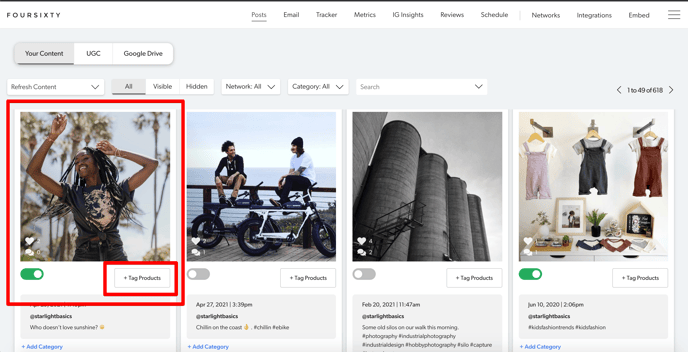
Step 3:
Once you have clicked the image or "Tag Products" button, the relevant Instagram post will enlarge.
Click on the product featured within the image that you want to tag (you can click anywhere and drag where you want it whenever you want).
Once you've clicked on the item you want to tag, a window will open and you can enter all relevant product information. See the image below for reference.
If your Foursixty account is connected to a Shopify store, you will see a field at the top of the window to search your product list for the product you wish to tag (an image of the product will show to help you select the correct product).
Otherwise, go to the field called "Product URL" and manually paste the product URL. Once you past the URL, we'll store in our database so that the next time you want to tag that product, you can search the URL in the "Search Past Links" field.
In the field called "Product Name" enter what you would like the text to read as when a customer hovers over the tag (we suggest the Product Name so you can search it easier later).
Click the "SUBMIT" at the bottom of the window to finish tagging the product and it will save this information.
Alternatively, click the cancel button to close the window and cancel any changes you've made. See the image below for reference.
SHOPIFY: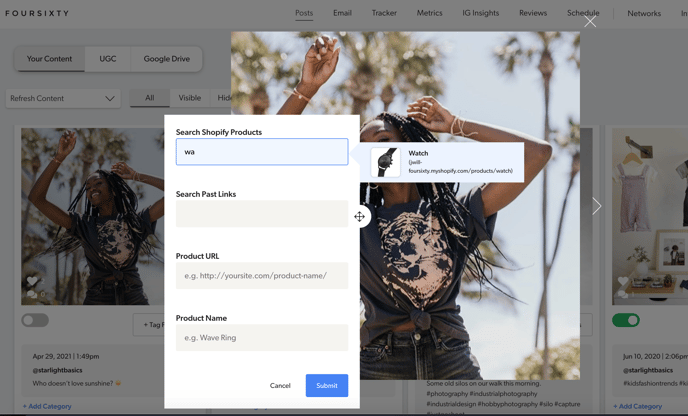
NON-SHOPIFY: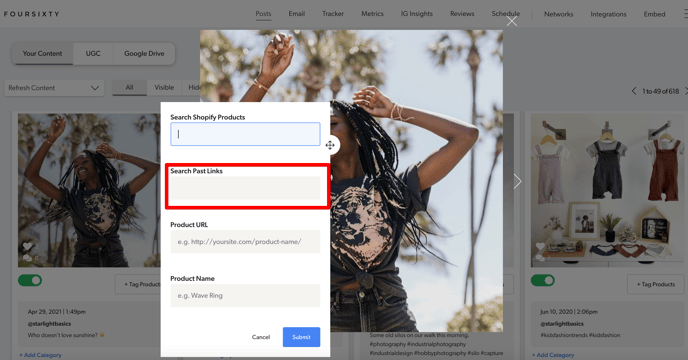
Step 4:
Once you have saved/submitted the tag, you'll see a numbered indicator hovering over the product you've chosen to tag. See the image below for reference.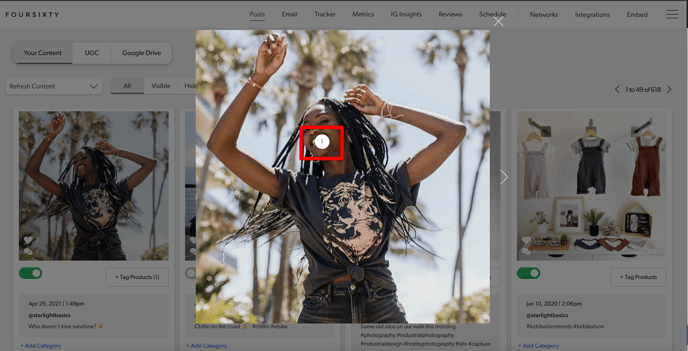
Step 5:
Once you've returned back to the POSTS area, you'll see that the "products tagged" text within the "Posts" view has changed to read "1 product(s) tagged". The number will vary depending on how many products you've tagged. See the image below for reference: