The steps below will allow you to connect your TikTok account to your Foursixty Dashboard so you can pull your TikTok videos into your feed.
Please note: These steps are best followed when on a desktop instead of mobile.
If you would prefer to follow a video tutorial of these steps, please click here.
Step 1
Log into your account at TikTok.com (this speeds up the connecting process.)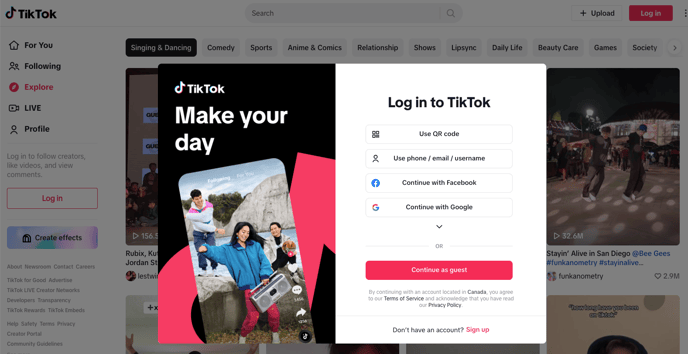
Step 2
Log into Foursixty.com, then click on Networks > Tiktok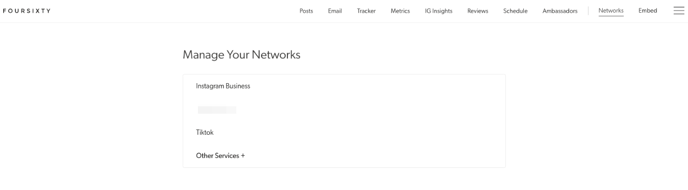
Step 3
Click on the Authorize TikTok button and it will start the authorization with the account you logged into with in Step 1.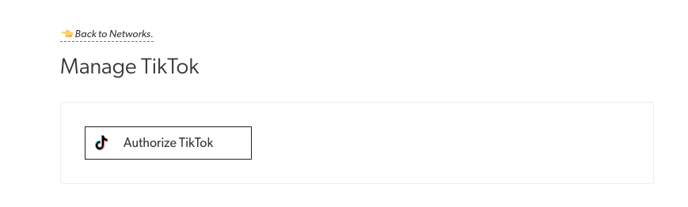
Step 4
You will see an authorization screen appear asking you to grant permissions for Foursixty to read your TikTok data.
If the "Read your public videos on TikTok" permission is not granted, please click on the slider to grant it (move to the right/make it green), then click the Continue button.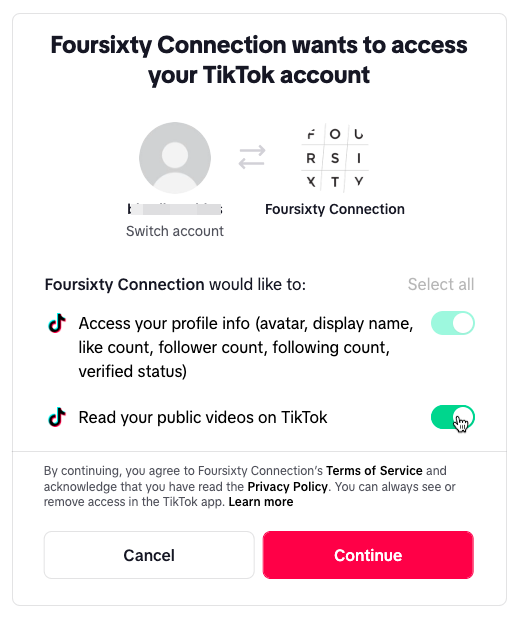
Once you have clicked the Continue button, you will return to the TikTok Network page in Foursixty and it will show that the account is now connected to Foursixty (and pulling in your videos).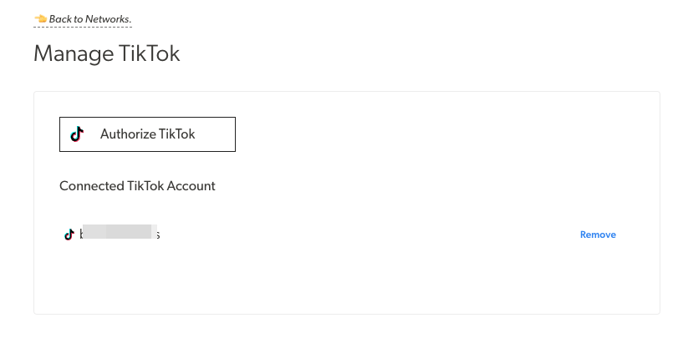
You will also see that you can now manage your TikTok videos in your feed under the TikTok network connection that appears under the Your Content area of the Posts area.
You may need to click Update Content and select TikTok to have the videos show up.
If you have any questions surrounding this process that we can help answer for you, please feel free to reach out to our Support Team and we'd be happy to help!
