Instagram requires that all users that want to use an image posted by another user for profit, MUST request rights to use the image.
Since areas of the world have started adopting laws that surround the rights to use an image on Instagram to generate sales, Instagram has decided to make that a requirement for all their users worldwide.
For this reason, we have the Automated Rights Management (ARM) feature for our galleries!
BEFORE YOU START:
Please go to www.instagram.com and ensure that you are logged into your brand's Instagram account. This will be necessary to ensure you can post the comments that are needed to get rights to use the image in your feed.
Step 1:
On the Posts page, click on UGC tab, then choose the post that you want to bring into your feed and click on the blue Request Permission button under the image.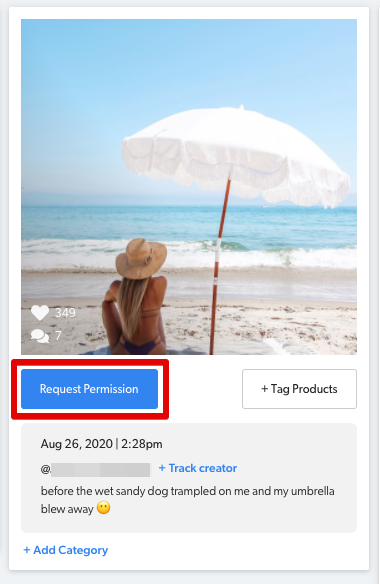
Step 2:
The comment creation screen will appear and the default template will show up.
Usually, this will be sufficient to make the request, but you can click on the Approval Hashtag field to change the hashtag (this should always be unique, we suggest "yes" followed by the company name or slogan) or click Edit Comment Template if you wanted to change the message text in the comment.
To ensure you are going to get the approval without any questions, we suggest saying exactly what you are going to use their photo for (check out the photo below to see what we mean).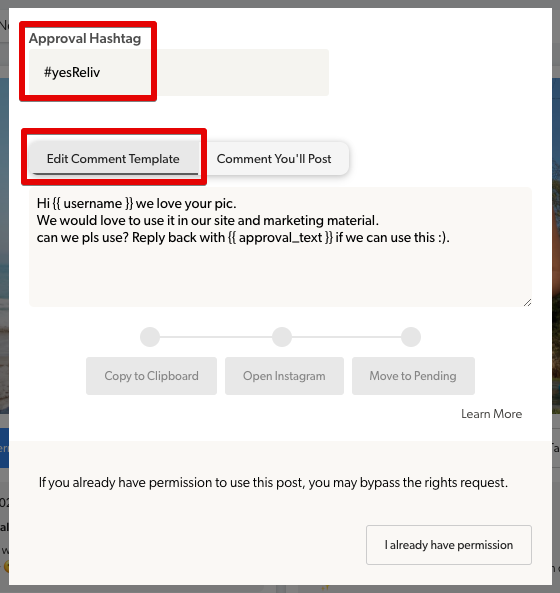
Once you're ok with the comment, click on Comment You'll Post, then click on the Copy To Clipboard button to copy the text so you can post it to Instagram.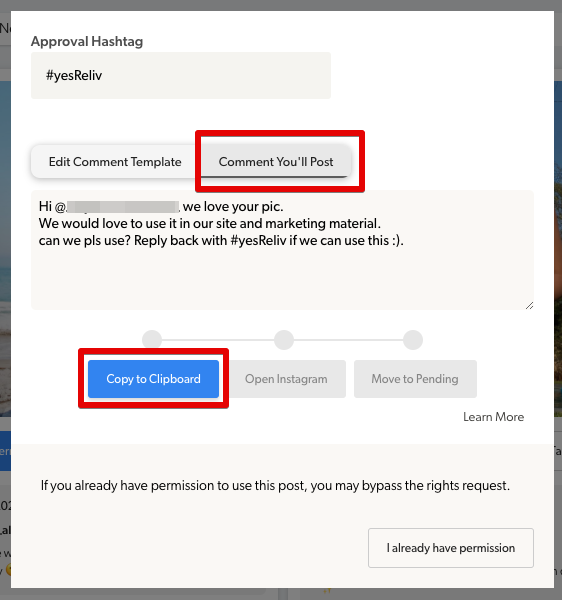
Step 3:
Once you've copied the text to your clipboard, click the Open Instagram button and it will open the post on instagram.com in a new tab.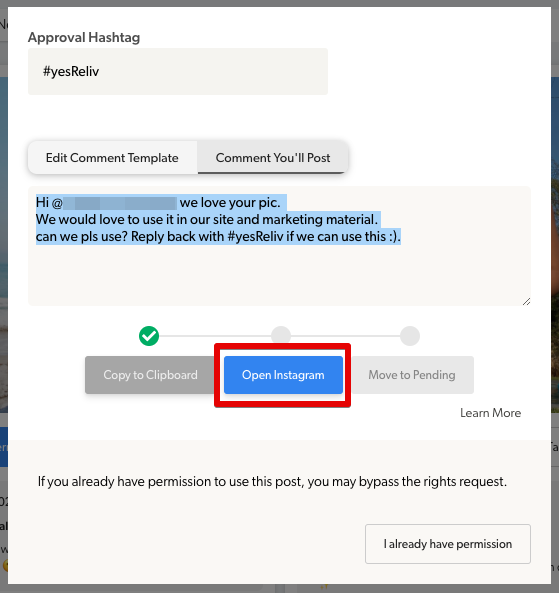
Step 4:
Paste the text that you copied into Instagram as a public comment and click Post. After doing this, close the tab and go back to the Foursixty Dashboard. This is necessary to complete the final step.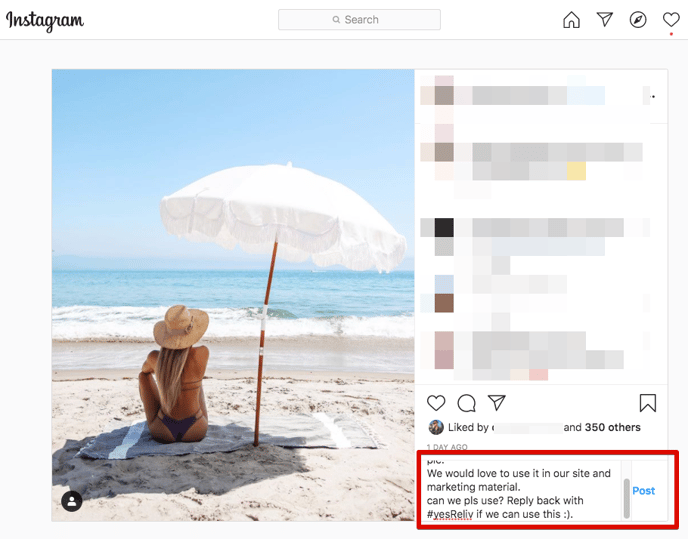
Step 5:
Once returning to the Foursixty Dashboard, click the Move To Pending button to move the image into the Pending bucket and tell the system to watch for a reply on the instagram post.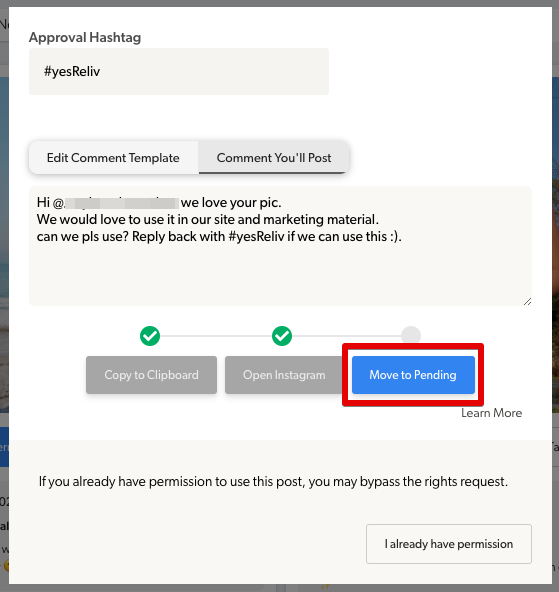
Step 6:
Once the user replies on the Instagram post with the permission, the system will detect this and move the post into the Approved bucket where you will have the ability to tag and make the post visible in your feed.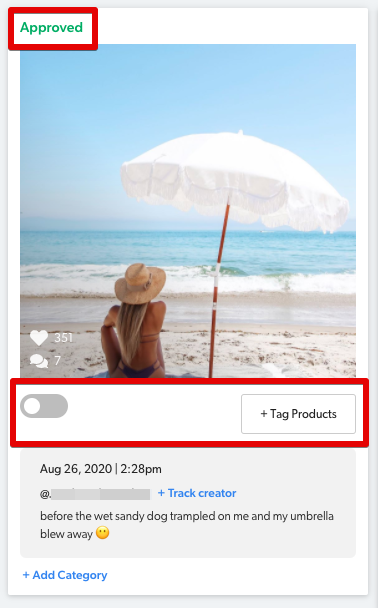
If you already have permission to use an image because you have an existing agreement with the user (influencer, etc.) or you have permission from another app where they granted you rights, you can click the I already have permission button to skip the permission request for that image and immediately place the post in the Approved bucket.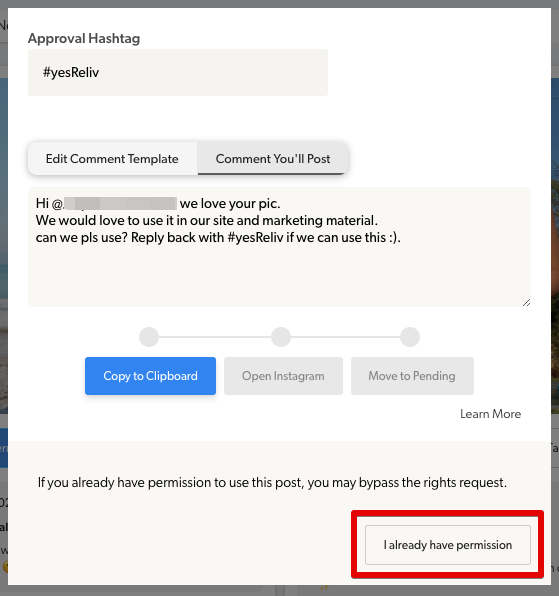
Please be sure to only use this for images that you have documented permission for, as Instagram has the right to audit rights for any image at any time and Foursixty will not have them to provide.
If you encounter any difficulties with this process or have any other questions, please reach out to us here!
