You either deleted the photo from Instagram or the Instagram URL has changed.
There are 2 known causes for blank squares in your gallery and this guide will go through both of them.
Cause 1:
The first cause is that you deleted a photo from your connected Instagram account (or from UGC) after you made it shoppable in Foursixty.
When you (or a UGC user) deletes an image from Instagram after you have made that photo shoppable in your feed, it does not remove the shoppable component of the post in our system, just the image as seen below.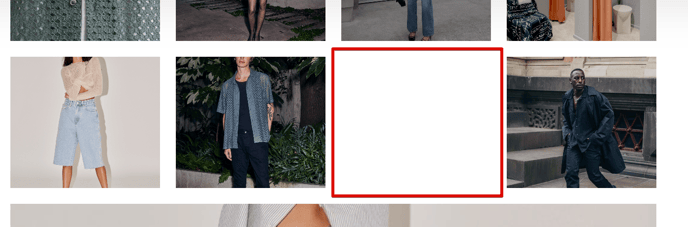
To resolve this, you must make that post hidden from your Foursixty feed by locating the blank post in the POSTS section of your Foursixty dashboard.
You will be able to locate it easily as the post will also have the image missing in your Foursixty dashboard.
Simply click the slider under the post (which controls the visibility of that specific post), the blank space should disappear from view. 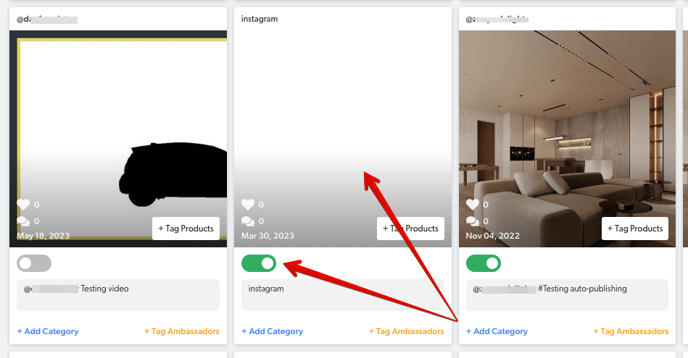
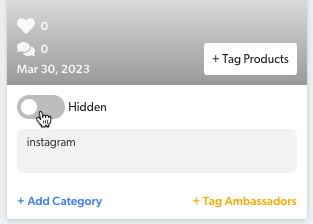
Cause 2:
From time-to-time, the sync with Instagram can fail because of the authentication protocols implemented starting in April 2018.
These protocols allows them to randomly archive images to preserve space on their main server and can cause the white blocks that you are seeing as Foursixty doesn't actually download the images.
Rather, we register the URLs to each photo on Instagram's Server and these links simply need to be updated.
In a situation like this, we always recommend first confirming that the image has not been removed from Instagram.
You can do this by clicking on the user account from within the pop-up to open the post directly on Instagram, as seen in the image below.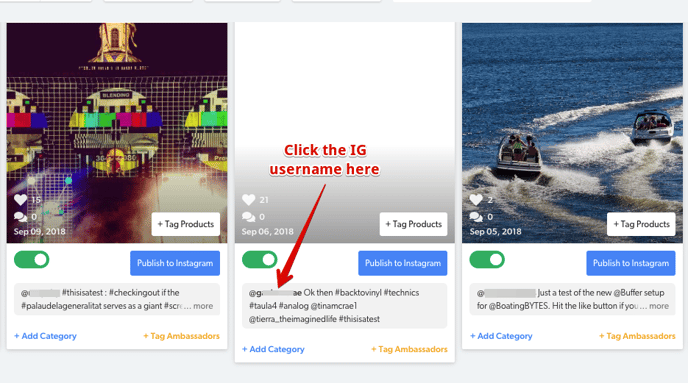
If the following screen appears, the image has been removed from Instagram (or the account has been made private) and you will need to switch the image to hidden visibility.
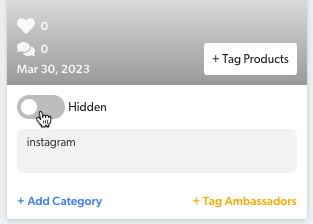
If you have confirmed the images are still on Instagram, please reach out to us here and we can assist you with getting the images restored.
DO NOT hide the images in your DASHBOARD in this case as that will prevent us from restoring them.
